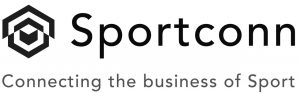Navigating Your Sportconn Dashboard
Are you new to Sportconn, or you’re an old user trying to find your way around the platform? You don’t have to worry as this article will help you understand the various features on this platform, and how to navigate easily.
Let’s take you on a Sportconn tour!
Upon landing on the Sportconn homepage, you’ll find the Home, Social, Group, Marketplace, Messages, Notification, etc., lined up on the left side of your screen.

The image above shows the Homepage of Sportconn, which is usually where you will land as soon as you enter the Sportconn address.
Let’s start with Home
On the middle aisle, you’ll find the Marketplace. Here, you can find other users who offer specialized services. This makes it easy to find a talent if you’re in search of one.
The next pack you’ll find is Trending. This contains random profiles pushed forth by the platform based on interest similarities between you. You can click on All to unveil the rest of the profiles under this pack. You can also connect with other users as you deem okay.
Popular Groups consist of active groups in various sports where members can meet other members, exchange ideas, or engage in helpful conversations regarding what they share in common, or anything else.
You can find interesting groups that fit into your preference to join. Just remember to keep conversations healthy and safe for work.
Next feature you’ll find is Popular Services. This feature lets you find other users who specialize in providing service in various categories. Similar to Marketplace, except Popular Services is categorized and helps you find talents quicker rather than having to rummage through random profiles.

Now let’s go the next features; Socials.

The Social feature lets you view posts and connect with other users, typically like your usual social media feed. You can leave comments on posts that resonate with you, or leave a reaction.
On the right aisle of your screen, you’ll find random profiles suggested based on the people you’re already following. Sportconn is suggesting you might be interested in them because you are following similar profiles.
The next feature is Groups

This is similar to what you encountered on the homepage, except this time, the groups are neatly packed under the Groups tab, and also shown in their entirety. You can join any group you are interested in and start interacting with other users or join in on conversations.
Marketplace
Again, the marketplace is similar to what you encountered in the homepage, except it houses all profiles that have a service to offer. This means you can swim through the plethora of pages and find the exact talent you want, or connect with whom you deem fit.

Messages
This is where you can access your conversations with other users. When you receive a message, this is where you get notified to access it too.

Notifications
Your notifications are packed here where you can access them anytime. When someone likes your post or leaves a comment, you’ll get notified here. Other notifications too will make their way here so you don’t have to go and search for them.

Next is your Profile
This feature allows you to edit your personal and additional information for complete profile setup.

The last feature is Settings
This is your control panel on the platform where you call the shots. It consists of the following options:
- Mute Notifications – This option allows you to gag/silent notifications if you don’t want to get them. Simply slide the toggle on or off as you wish.

- Themes – Here you can choose your preferred ambience; dark or light. As you click, the ambience changes immediately.
- Language – You can select your preferred language here. Automatically, it’s set to English but you can change it to other languages if you want.
- Block Users – Check the list of users whom you have blocked in the past. From there, you can also unblock them if you want.
- Delete Account – Do you want to delete your account for any reason?, This is the option for that. You will get a simple prompt asking: Are you sure you want to delete your account?
We do hope that you don’t get to use this option though.
- Logout – The last option here is the logout option. It allows you to log off the platform, and would require you to re-enter your login details when you return.
At the bottom left corner of your screen you will find little texts which are part of the navigation. They are as follows:
Contact Us – You can reach Sportconn Support team using this feature if you have anything regarding the platform you need help with or for any other reason.
Privacy Policy – Get to know how Sportconn handles your details as a user and its policy thereof.
Terms & Conditions – What are the terms you need to be aware of as a user on the platform? You’ll find out here.
Blog – Get fresh content on what’s happening in the world of sports and everything inbetween such as educative or informative content.
Help Center – Find helpful resources that explain all the touchpoints of the platform such as this one in the Help Center.
About Us – Find out the mission and vision of the platform and the promises it holds for every sport-loving person.
That is everything you need to know to help you navigate the platform with ease. We hope you get accustomed to these features soon so you wont have to read this material every single time.
You can always refer to this article if you encounter any trouble, or reach out to the Sportconn Support Team with your complaint if you encounter a more complex problem.
Have a great time finding your way around the platform.